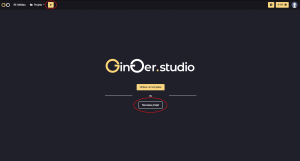[vc_row][vc_column][vc_empty_space height=”80″][/vc_column][/vc_row][vc_row][vc_column][vc_empty_space height=”80″][vc_toggle title=”Can we use Ginger.Studio without login in ?” custom_font_container=”tag:h4|text_align:left|color:%23ffffff” custom_use_theme_fonts=”yes” use_custom_heading=”true”][edgtf_highlight background_color=”” color=”#FCD681″]You need to have a Google account to access Ginger.Studio services.[/edgtf_highlight][/vc_toggle][vc_toggle title=”How to create a new project ?” custom_font_container=”tag:h4|text_align:left|color:%23ffffff” custom_use_theme_fonts=”yes” use_custom_heading=”true”][edgtf_highlight background_color=”” color=”#FCD681″]You can create a new project either from the home page or by clicking on “+” in the navigation bar. [/edgtf_highlight]
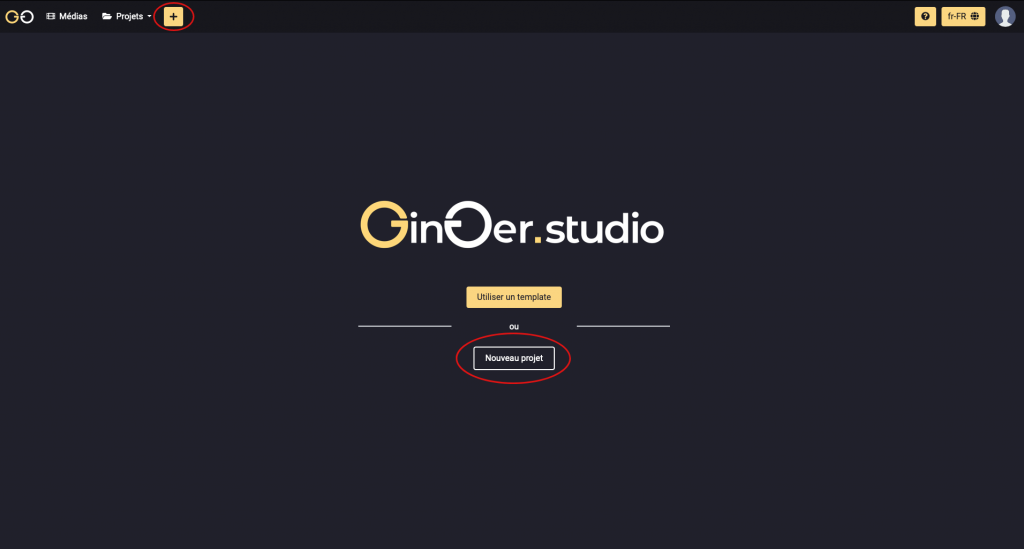 [/vc_toggle][vc_toggle title=”How to download a video ?” custom_font_container=”tag:h4|text_align:left|color:%23ffffff” custom_use_theme_fonts=”yes” use_custom_heading=”true”][edgtf_highlight background_color=”” color=”#FCD681″]Move in “Media” and click on “Upload”.[/edgtf_highlight]
[/vc_toggle][vc_toggle title=”How to download a video ?” custom_font_container=”tag:h4|text_align:left|color:%23ffffff” custom_use_theme_fonts=”yes” use_custom_heading=”true”][edgtf_highlight background_color=”” color=”#FCD681″]Move in “Media” and click on “Upload”.[/edgtf_highlight]
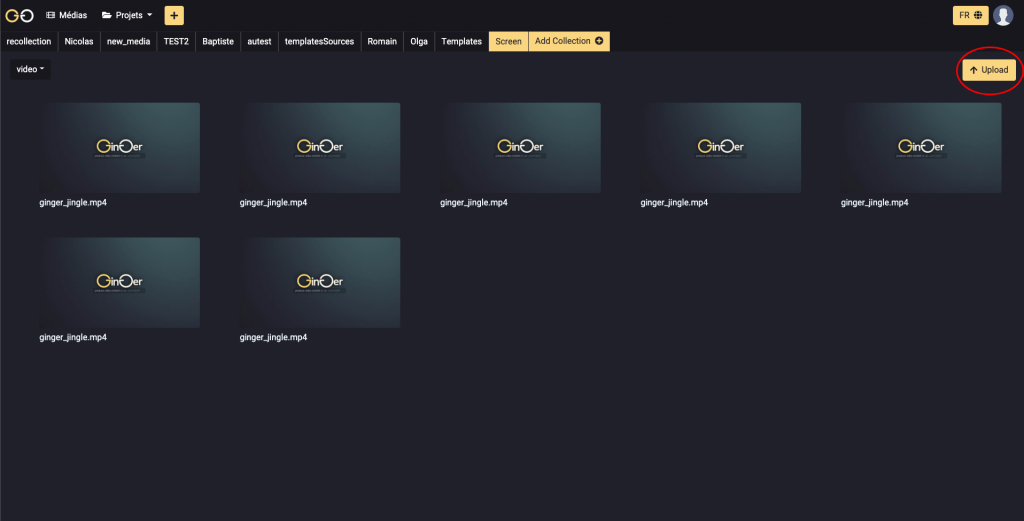 [/vc_toggle][vc_toggle title=”What are the different subscriptions?” custom_font_container=”tag:h4|text_align:left|color:%23ffffff” custom_use_theme_fonts=”yes” use_custom_heading=”true”][edgtf_highlight background_color=”” color=”#FCD681″][/edgtf_highlight][/vc_toggle][vc_toggle title=”How to use the timeline ?” custom_font_container=”tag:h4|text_align:left|color:%23ffffff” custom_use_theme_fonts=”yes” use_custom_heading=”true”][edgtf_highlight background_color=”” color=”#FCD681″]For beginning, add a média by clicking the button “+”. [/edgtf_highlight]
[/vc_toggle][vc_toggle title=”What are the different subscriptions?” custom_font_container=”tag:h4|text_align:left|color:%23ffffff” custom_use_theme_fonts=”yes” use_custom_heading=”true”][edgtf_highlight background_color=”” color=”#FCD681″][/edgtf_highlight][/vc_toggle][vc_toggle title=”How to use the timeline ?” custom_font_container=”tag:h4|text_align:left|color:%23ffffff” custom_use_theme_fonts=”yes” use_custom_heading=”true”][edgtf_highlight background_color=”” color=”#FCD681″]For beginning, add a média by clicking the button “+”. [/edgtf_highlight]
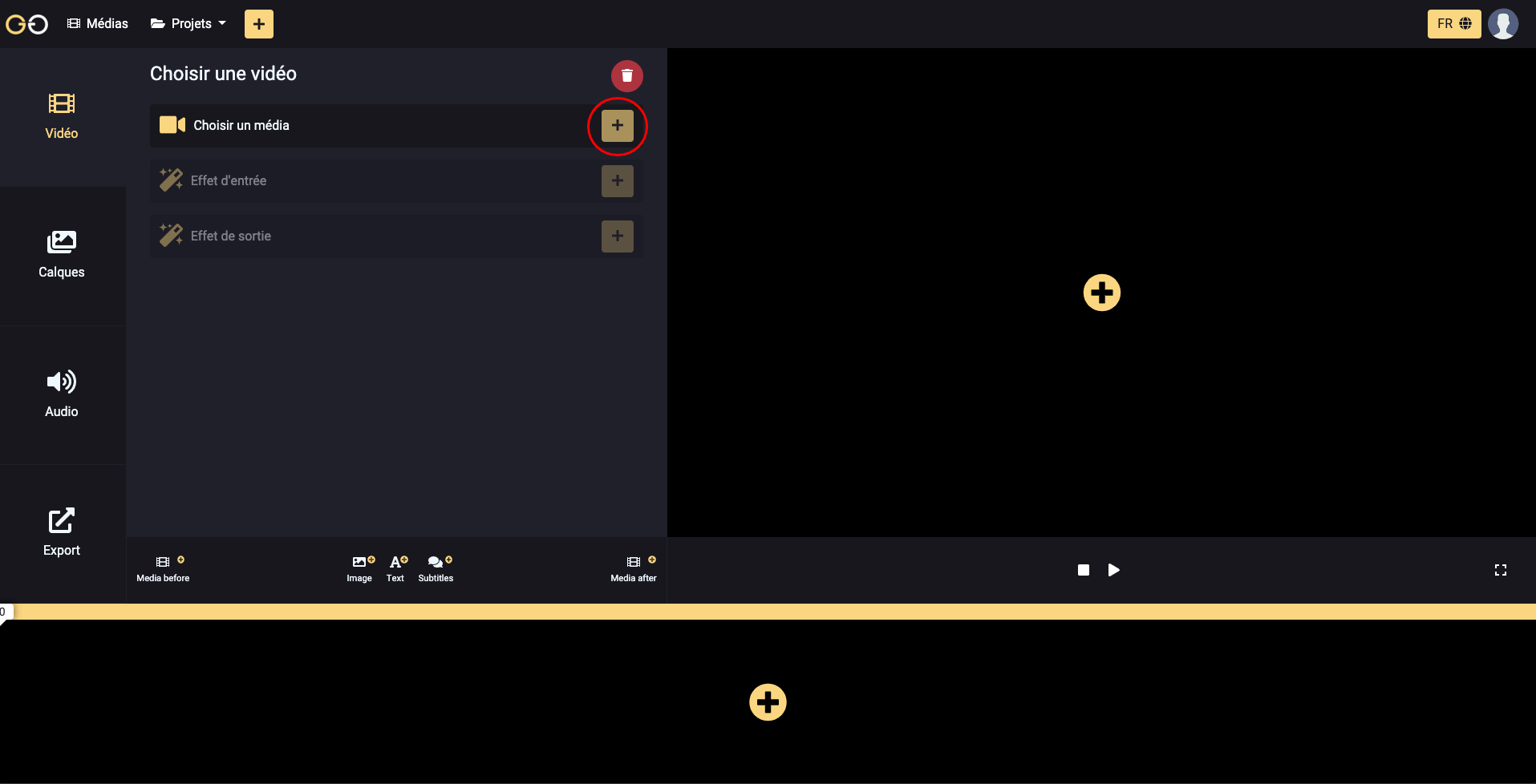
[edgtf_highlight background_color=”” color=”#FCD681″]Once your video is added to the project, you can add an image.[/edgtf_highlight]
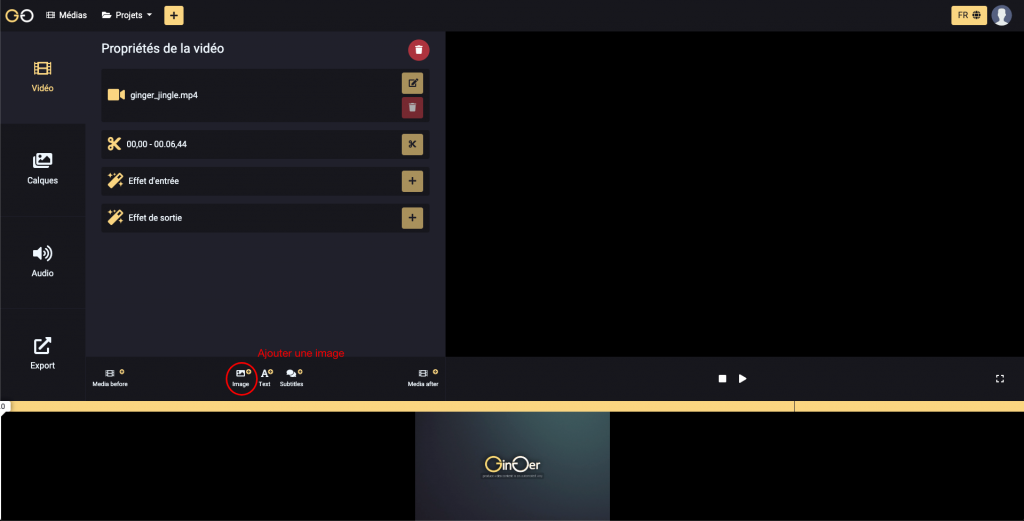
[edgtf_highlight background_color=”” color=”#FCD681″]It is possible to choose when the image will appear on the video. To do this, click on the padlock on the lower right, and reduce or increase the size with the yellow edges on each side.[/edgtf_highlight]
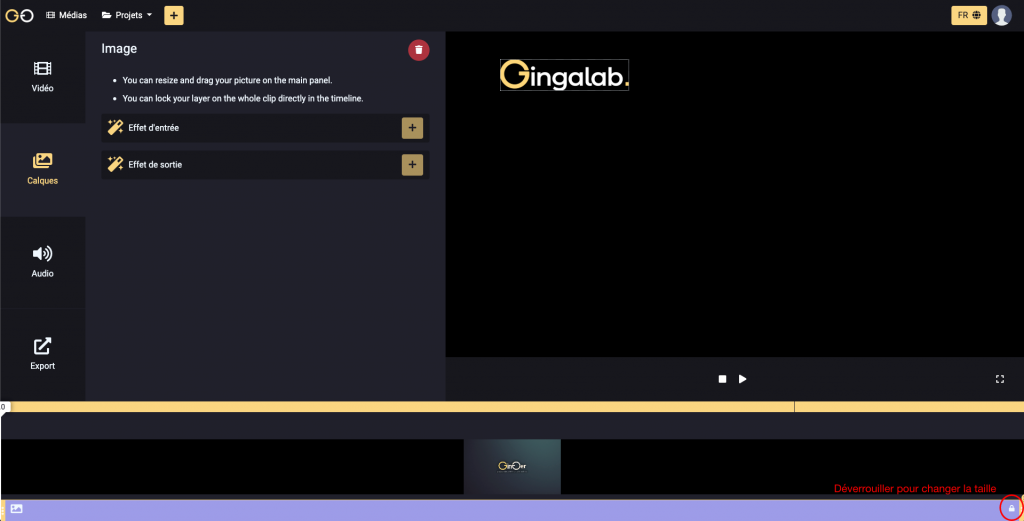
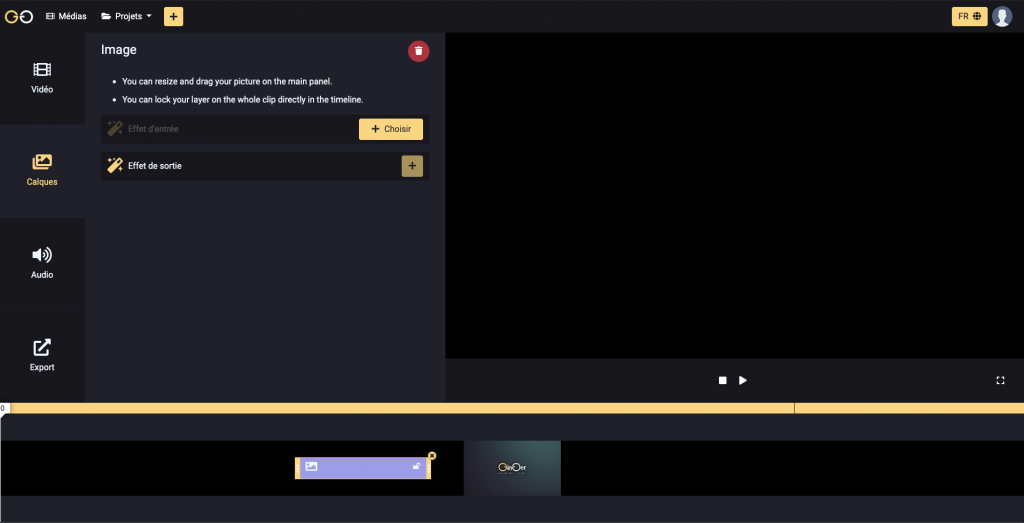 [/vc_toggle][vc_toggle title=”How to add sound ?” custom_font_container=”tag:h4|text_align:left|color:%23ffffff” custom_use_theme_fonts=”yes” use_custom_heading=”true”][edgtf_highlight background_color=”” color=”#FCD681″]Go to “Audio then click on the” + “button.[/edgtf_highlight]
[/vc_toggle][vc_toggle title=”How to add sound ?” custom_font_container=”tag:h4|text_align:left|color:%23ffffff” custom_use_theme_fonts=”yes” use_custom_heading=”true”][edgtf_highlight background_color=”” color=”#FCD681″]Go to “Audio then click on the” + “button.[/edgtf_highlight]
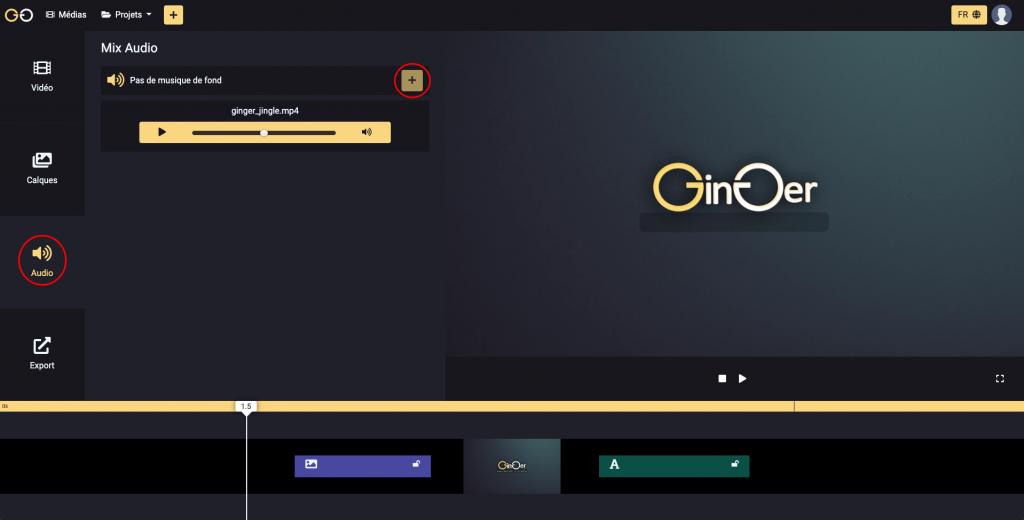 [/vc_toggle][vc_toggle title=”How to add text ?” custom_font_container=”tag:h4|text_align:left|color:%23ffffff” custom_use_theme_fonts=”yes” use_custom_heading=”true”][edgtf_highlight background_color=”” color=”#FCD681″]Click on “Text” to add text to the video.[/edgtf_highlight]
[/vc_toggle][vc_toggle title=”How to add text ?” custom_font_container=”tag:h4|text_align:left|color:%23ffffff” custom_use_theme_fonts=”yes” use_custom_heading=”true”][edgtf_highlight background_color=”” color=”#FCD681″]Click on “Text” to add text to the video.[/edgtf_highlight]
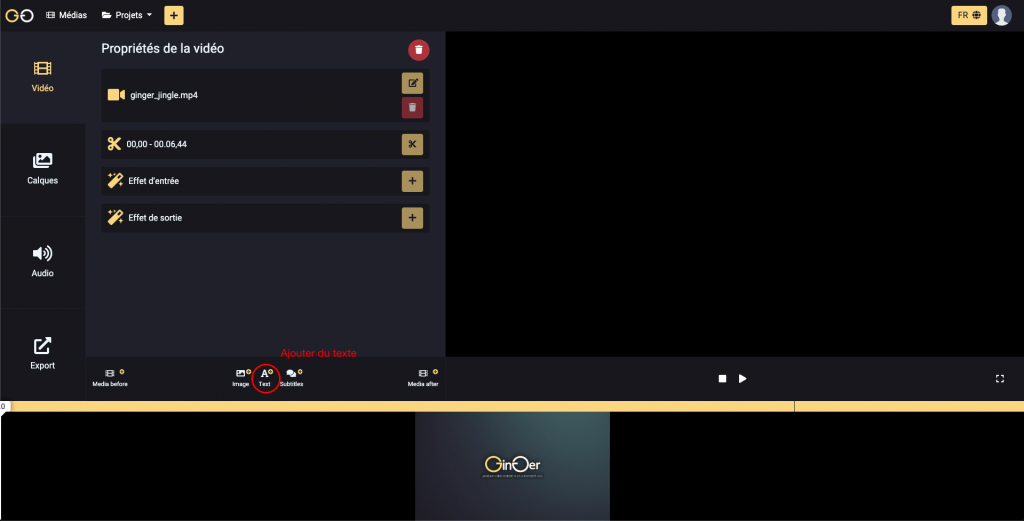 [/vc_toggle][vc_toggle title=”How to change the language ?” custom_font_container=”tag:h4|text_align:left|color:%23ffffff” custom_use_theme_fonts=”yes” use_custom_heading=”true”][edgtf_highlight background_color=”” color=”#FCD681″]Change the language by clicking on the top right button.[/edgtf_highlight]
[/vc_toggle][vc_toggle title=”How to change the language ?” custom_font_container=”tag:h4|text_align:left|color:%23ffffff” custom_use_theme_fonts=”yes” use_custom_heading=”true”][edgtf_highlight background_color=”” color=”#FCD681″]Change the language by clicking on the top right button.[/edgtf_highlight]
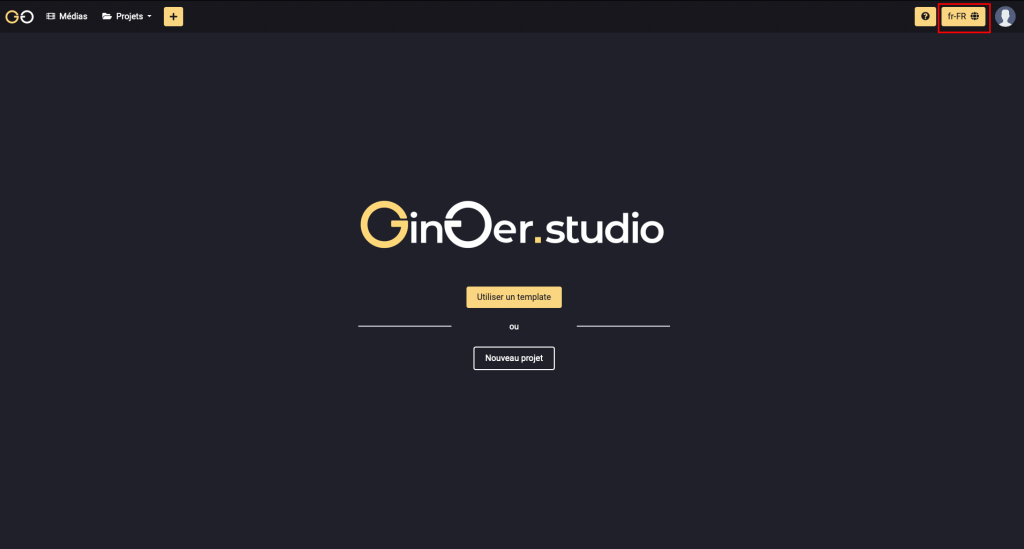 [/vc_toggle][vc_toggle title=”How to delete a media ?” custom_font_container=”tag:h4|text_align:left|color:%23ffffff” custom_use_theme_fonts=”yes” use_custom_heading=”true”][edgtf_highlight background_color=”” color=”#FCD681″]In “media”, hover over a video: at the top right 2 buttons will be display. Click on the red cross to remove it. [/edgtf_highlight]
[/vc_toggle][vc_toggle title=”How to delete a media ?” custom_font_container=”tag:h4|text_align:left|color:%23ffffff” custom_use_theme_fonts=”yes” use_custom_heading=”true”][edgtf_highlight background_color=”” color=”#FCD681″]In “media”, hover over a video: at the top right 2 buttons will be display. Click on the red cross to remove it. [/edgtf_highlight]
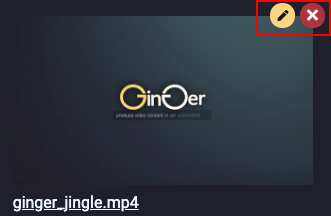 [/vc_toggle][vc_toggle title=”How to rename a media ?” custom_font_container=”tag:h4|text_align:left|color:%23ffffff” custom_use_theme_fonts=”yes” use_custom_heading=”true”][edgtf_highlight background_color=”” color=”#FCD681″]In the same way as to delete a video, click on the yellow pencil to rename the media.[/edgtf_highlight]
[/vc_toggle][vc_toggle title=”How to rename a media ?” custom_font_container=”tag:h4|text_align:left|color:%23ffffff” custom_use_theme_fonts=”yes” use_custom_heading=”true”][edgtf_highlight background_color=”” color=”#FCD681″]In the same way as to delete a video, click on the yellow pencil to rename the media.[/edgtf_highlight]
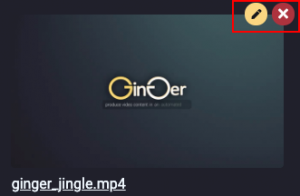 [/vc_toggle][vc_toggle title=”How to cut a video ?” custom_font_container=”tag:h4|text_align:left|color:%23ffffff” custom_use_theme_fonts=”yes” use_custom_heading=”true”][edgtf_highlight background_color=”” color=”#FCD681″]Click on the yellow pair of scissors.[/edgtf_highlight]
[/vc_toggle][vc_toggle title=”How to cut a video ?” custom_font_container=”tag:h4|text_align:left|color:%23ffffff” custom_use_theme_fonts=”yes” use_custom_heading=”true”][edgtf_highlight background_color=”” color=”#FCD681″]Click on the yellow pair of scissors.[/edgtf_highlight]
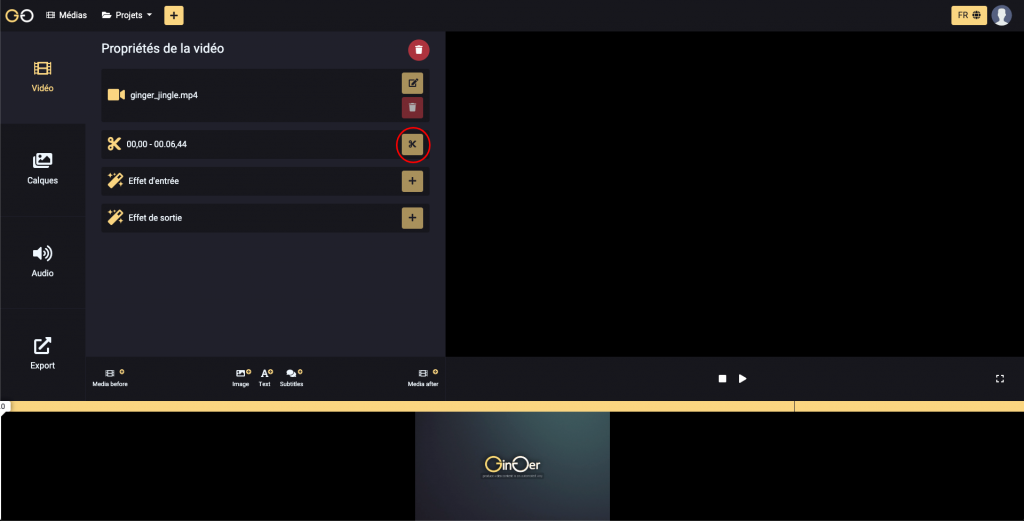
[edgtf_highlight background_color=”” color=”#FCD681″]Cut the video using the yellow arrows on each side. [/edgtf_highlight]
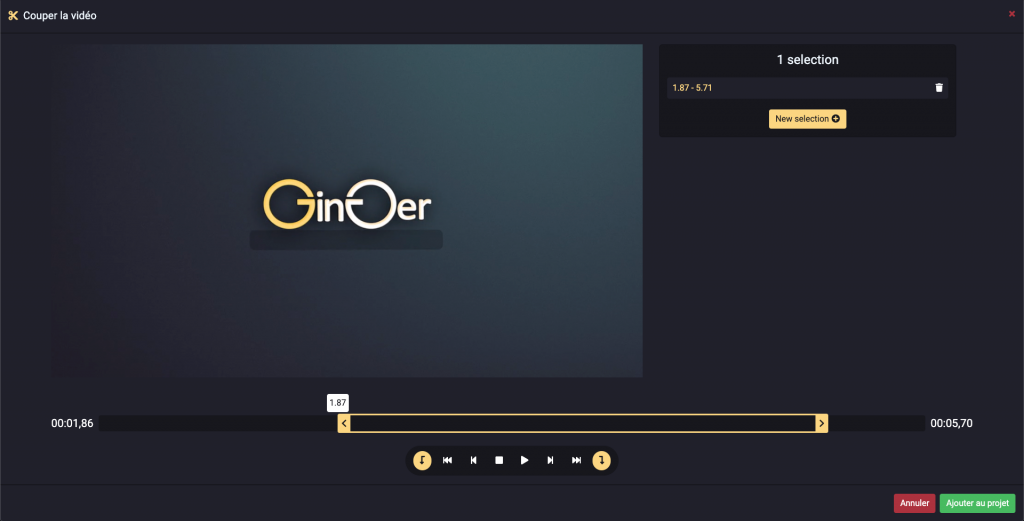 [/vc_toggle][vc_toggle title=”How to add transitions ?” custom_font_container=”tag:h4|text_align:left|color:%23ffffff” custom_use_theme_fonts=”yes” use_custom_heading=”true”][edgtf_highlight background_color=”” color=”#FCD681″]You can add transitions using the input and output effects.[/edgtf_highlight]
[/vc_toggle][vc_toggle title=”How to add transitions ?” custom_font_container=”tag:h4|text_align:left|color:%23ffffff” custom_use_theme_fonts=”yes” use_custom_heading=”true”][edgtf_highlight background_color=”” color=”#FCD681″]You can add transitions using the input and output effects.[/edgtf_highlight]
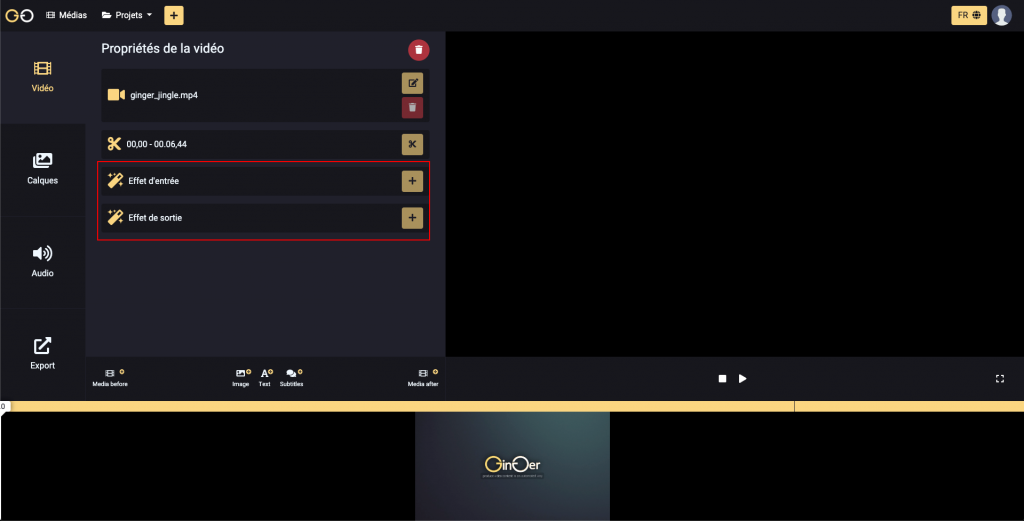 [/vc_toggle][vc_toggle title=”How to export a project ?” custom_font_container=”tag:h4|text_align:left|color:%23ffffff” custom_use_theme_fonts=”yes” use_custom_heading=”true”][edgtf_highlight background_color=”” color=”#FCD681″]Go to the “Export” section and click on “Export”. [/edgtf_highlight]
[/vc_toggle][vc_toggle title=”How to export a project ?” custom_font_container=”tag:h4|text_align:left|color:%23ffffff” custom_use_theme_fonts=”yes” use_custom_heading=”true”][edgtf_highlight background_color=”” color=”#FCD681″]Go to the “Export” section and click on “Export”. [/edgtf_highlight]
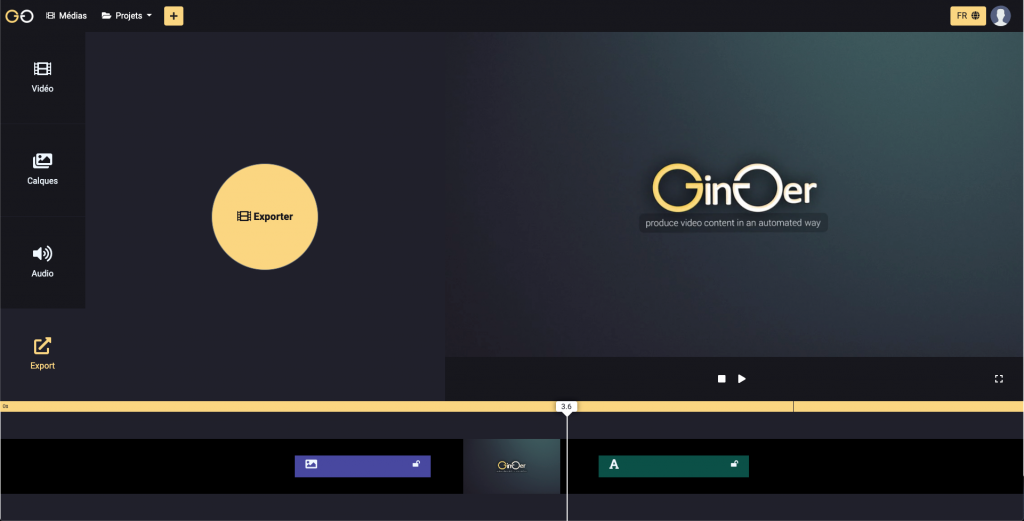 [/vc_toggle][vc_toggle title=”What format are the videos uploaded to?” custom_font_container=”tag:h4|text_align:left|color:%23ffffff” custom_use_theme_fonts=”yes” use_custom_heading=”true”][edgtf_highlight background_color=”” color=”#FCD681″]The videos are downloaded in “mp4″ format. [/edgtf_highlight][/vc_toggle][vc_toggle title=”How to add subtitles ?” custom_font_container=”tag:h4|text_align:left|color:%23ffffff” custom_use_theme_fonts=”yes” use_custom_heading=”true”][edgtf_highlight background_color=”” color=”#FCD681″]Press the “Subtitles” button to generate the subtitles.[/edgtf_highlight]
[/vc_toggle][vc_toggle title=”What format are the videos uploaded to?” custom_font_container=”tag:h4|text_align:left|color:%23ffffff” custom_use_theme_fonts=”yes” use_custom_heading=”true”][edgtf_highlight background_color=”” color=”#FCD681″]The videos are downloaded in “mp4″ format. [/edgtf_highlight][/vc_toggle][vc_toggle title=”How to add subtitles ?” custom_font_container=”tag:h4|text_align:left|color:%23ffffff” custom_use_theme_fonts=”yes” use_custom_heading=”true”][edgtf_highlight background_color=”” color=”#FCD681″]Press the “Subtitles” button to generate the subtitles.[/edgtf_highlight]
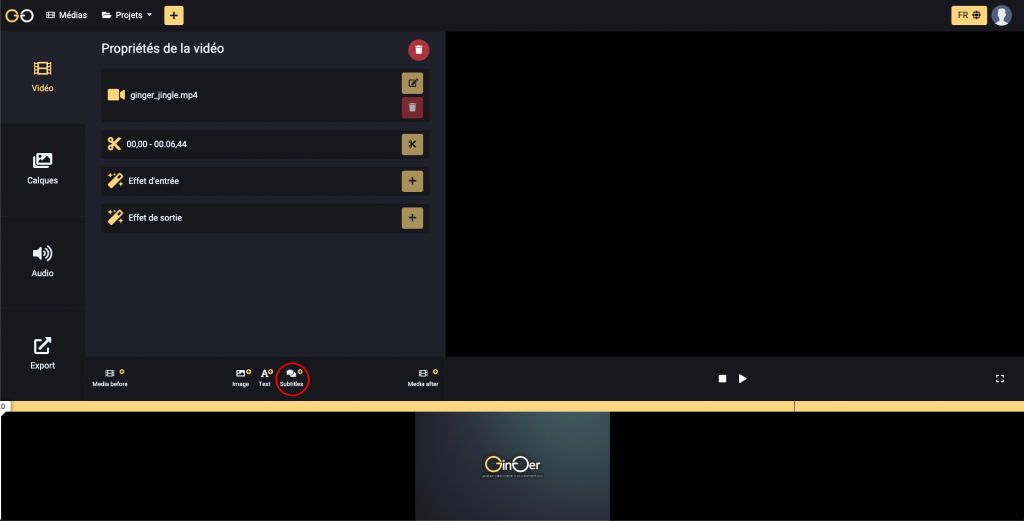 [/vc_toggle][vc_toggle title=”How to translate subtitles ?” custom_font_container=”tag:h4|text_align:left|color:%23ffffff” custom_use_theme_fonts=”yes” use_custom_heading=”true”][edgtf_highlight background_color=”” color=”#FCD681″]Choose the language you want for subtitles. [/edgtf_highlight]
[/vc_toggle][vc_toggle title=”How to translate subtitles ?” custom_font_container=”tag:h4|text_align:left|color:%23ffffff” custom_use_theme_fonts=”yes” use_custom_heading=”true”][edgtf_highlight background_color=”” color=”#FCD681″]Choose the language you want for subtitles. [/edgtf_highlight]
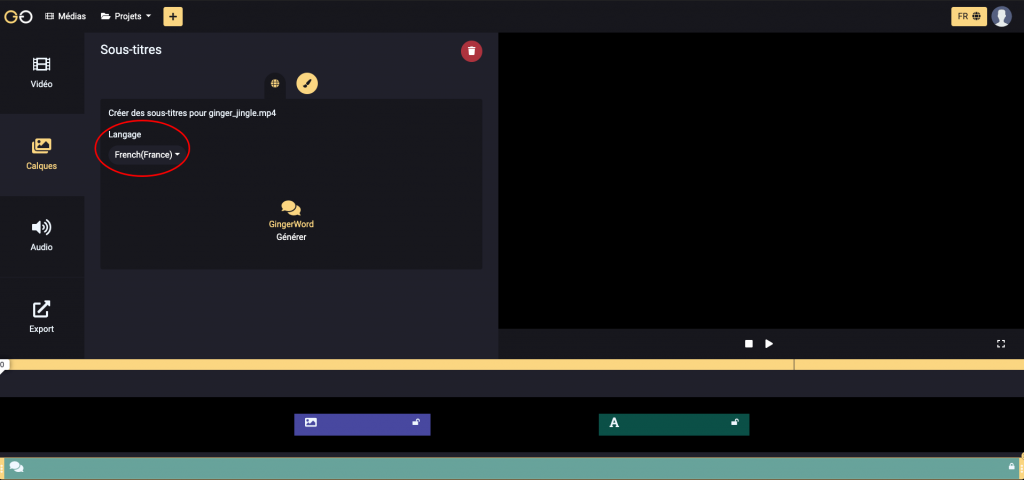 [/vc_toggle][vc_toggle title=”How to sign out ?” custom_font_container=”tag:h4|text_align:left|color:%23ffffff” custom_use_theme_fonts=”yes” use_custom_heading=”true”][edgtf_highlight background_color=”” color=”#FCD681″]Click on the profile icon at the top right, then click on “Logout”.[/edgtf_highlight]
[/vc_toggle][vc_toggle title=”How to sign out ?” custom_font_container=”tag:h4|text_align:left|color:%23ffffff” custom_use_theme_fonts=”yes” use_custom_heading=”true”][edgtf_highlight background_color=”” color=”#FCD681″]Click on the profile icon at the top right, then click on “Logout”.[/edgtf_highlight]
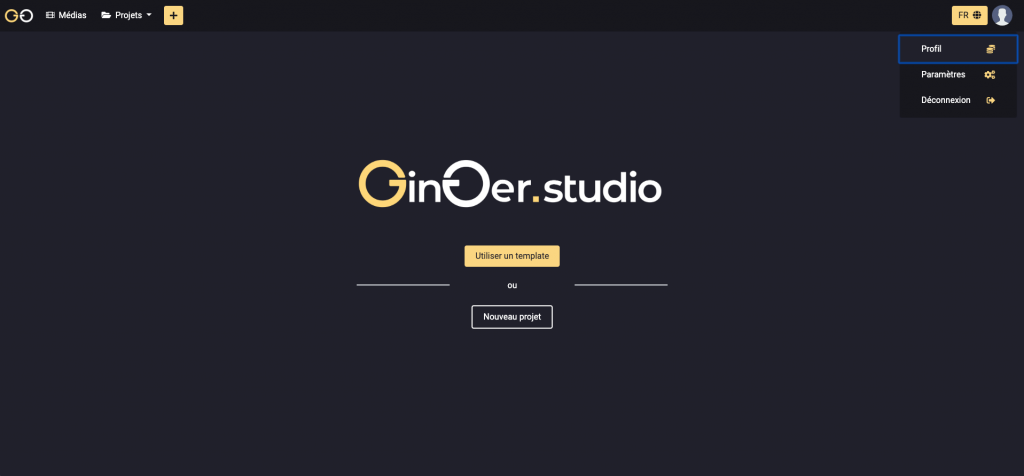 [/vc_toggle][vc_empty_space height=”80″][/vc_column][/vc_row]
[/vc_toggle][vc_empty_space height=”80″][/vc_column][/vc_row]